Favorite messages to use again
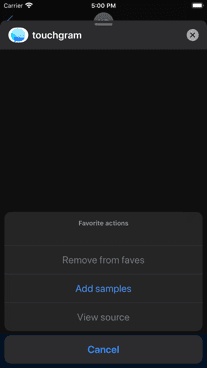
The Star menu item takes you to the Faves screen which is initially an empty list.
Tapping the tool icon at the bottom shows a few options. If you pick Add samples you will see a list of Touchgram names appear.
The Add Samples will always add any new samples that are not already in your Faves list. New versions of Touchgram regularly include new samples.
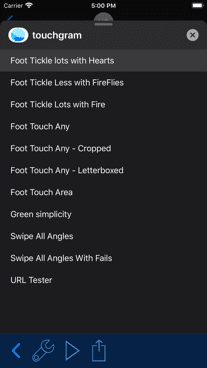
Once you can see Touchgrams in the Faves list, you can tap on them and immediately play them or send them, using the toolbar buttons at the bottom of the screen.
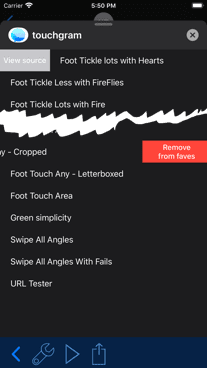
Swiping one of the rows left or right reveals buttons you can tap for different actions.
If you choose Remove from faves for any of the samples, you can just add them back again with Add Samples, as described above.
If you have added one of your own compositions or an incoming message to Faves then removing it will forget the original.
