What it means to draw the "touchable area"
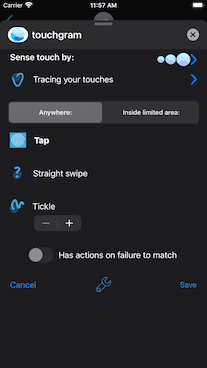
When you choose to Sense Touch, by default it is a simple Tap Anywhere.
Three kinds of touch sensors can be limited to be Inside limited area:
- A simple Tap
- Straight swipe
- Tickle
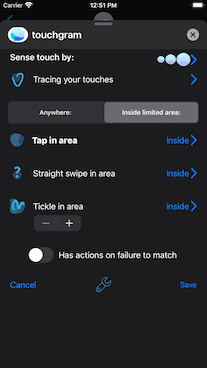
When you select the Inside limited area mode, you see a new set of Inside > buttons appear.
These are for you to specify the area in which sensing occurs.
Touching one of those buttons shows a preview of your screen on which you need to draw the boundary of the touchable area.
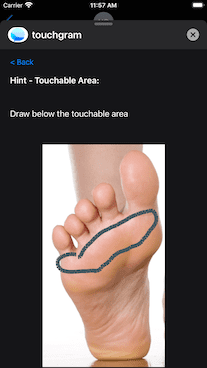
As you draw on the preview area, you see an outline as you can see here.
You don't have to close the shape - it will automatically close over to form a solid shape as you can see below.
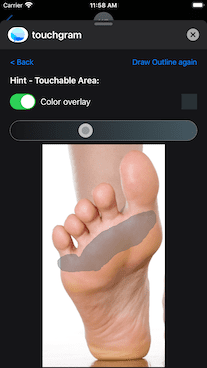
When you stop drawing the boundary, the area fills in. You can now test tapping within the area or outside to see it working.
If you are unhappy with the area you drew, press the Draw Outline again button.
Three controls have appeared to control a Color overlay. This is a hint that will be shown on the Touchgram page for where to touch.
- You can use the switch to turn the overlay off so there's no visible hint.
- The slider lets you adjust the opacity of the hint, so more of the background shows through.
- There's a little color swatch rectangle above the slider - tapping it lets you pick a different hint color.
The hint color starts automatically generated as a contrasting color with your picture.
